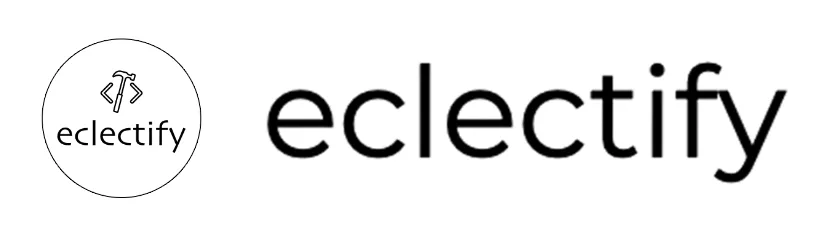If you want to use the Flutter command-line tools on your Mac, you’ll need to update your PATH variable to include the Flutter tools directory.
This will allow you to run Flutter commands from any directory on your system, rather than having to navigate to the Flutter tools directory every time you want to use them.
Um die PATH-Variable auf Ihrem Mac zu aktualisieren, müssen Sie das Flutter-Tools-Verzeichnis zu Ihrer Datei „~/.bash_profile“ hinzufügen.
This file is a script that is executed whenever you open a new terminal window, and it’s used to set up your environment variables.
Führen Sie das unten stehende Kommando in einem Terminalfenster aus, um Ihre Shell von ‚zsh‘ auf ‚bash‘ umzustellen, und starten Sie dann Ihr Terminal neu. Neue Terminal-Fenster werden mit der ‚bash‘ geöffnet.